Or, making the site more efficient
Published at 9:31 pm on May 31st, 2024
Filed under: Geekery, Meta.
Back in March, I wrote about making my post publishing process on this blog a bit simpler. Well; that was really just a side effect. The main point of that post, and the process behind it, was to find a simple and cheap way to move this site onto HTTPS-based hosting, which I accomplished with an Azure Static Web App. The side effect was that the official way to deploy an Azure Static Web App is via Microsoft Oryx, run from a GitHub Action. So now, when I write a new post, I have a fairly ordinary workflow similar to what I’d use (and do use!) in a multi-developer team. I create my changes in a Git branch, create a GitHub pull request, merge that pull request, and the act of doing a merge kicks off a GitHub Action pipeline that fires up Oryx, runs Wintersmith, and produces a site image which Oryx then uploads to Azure. Don’t be scared of all the different names of all the steps: for me, it’s just a couple of buttons that sets off a whole Heath Robinson chain of events. If I was doing this in a multi-person team, the only real difference would be to get someone else to review the change before I merge it, just to make sure I haven’t said something completely stupid.
Read more...
Keyword noise: Azure, Azure Static Web Apps, blogging, Caitlin lectures you, computing, devops, Microsoft Azure, Microsoft Oryx, programming, static hosting, static websites, web hosting, weebsites, Wintersmith.
Or, keeping the site up to date
Published at 7:23 pm on March 14th, 2024
Filed under: Geekery, Meta.
Well, hello there! This site has been on something of a hiatus since last summer, for one reason and another. There’s plenty to write about, there’s plenty going on, but somehow I’ve always been too busy, too distracted, too many other things going on to sit down and want to write a blog post. Moreover, there are more technical reasons that I’ve felt I needed to get resolved too.
Read more...
Keyword noise: Azure, Azure Static Web Apps, blogging, Caitlin lectures you, computing, devops, hiatus, hosting, Microsoft, Microsoft Azure, programming, software, static hosting, static websites, technology, web hosting, websites, Wintersmith.
Or, finishing off the odds and ends
Published at 11:10 am on October 27th, 2020
Filed under: Meta, Geekery, Technology.
Settling down to see what else I should write in the series of posts about how I rebuilt this website, I realised that the main issues now have already been covered. The previous posts in this series have discussed the following:
Read more...
Keyword noise: blogging, Wintersmith, Bootstrap, web design, responsive design, coding, websites, HTML, CSS, accessibility, JavaScript, npm.
If you want to start reading this series of articles from the start, the first part is here. In the previous part we discussed how I adapted Wintersmith to my purposes, adding extra page generators for different types of archive page, and refactoring them to make sure that I wasn’t repeating the same logic in multiple places, which is always a good process to follow on any sort of coding project. This post is about the templating language that Wintersmith uses, Pug. When I say “that Wintersmith uses”, incidentally, you should always add a “by default” rider, because as we saw previously adding support for something else generally wouldn’t be too hard to do.
Read more...
Keyword noise: blogging, coding, websites, Wintersmith, Pug, templates, refactoring, performance, optimisation, Agile, HTML, JavaScript.
In which we delve into Wintersmith and some CoffeeScript
Published at 7:23 pm on September 28th, 2020
Filed under: Meta, Geekery, Technology.
Or, how many different ways can you host a website?
Published at 6:48 am on September 18th, 2020
Filed under: Meta, Geekery, Technology.
I said the other day I’d write something about how I rebuilt the site, what choices I made and what coding was involved. I’ve a feeling this might end up stretched into a couple of posts or so, concentrating on different areas. We’ll start, though, by talking about the tech I used to redevelop the site with, and, indeed, how websites tend to be structured in general.
Read more...
Keyword noise: web design, web hosting, websites, blogging, Wintersmith, Wordpress, CoffeeScript.
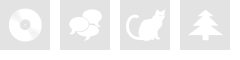
 Home
Home Newer posts »
Newer posts »