Or, finishing off the odds and ends
Published at 11:10 am on October 27th, 2020
Filed under: Meta, Geekery, Technology.
Settling down to see what else I should write in the series of posts about how I rebuilt this website, I realised that the main issues now have already been covered. The previous posts in this series have discussed the following:
Read more...
Keyword noise: blogging, Wintersmith, Bootstrap, web design, responsive design, coding, websites, HTML, CSS, accessibility, JavaScript, npm.
If you want to start reading this series of articles from the start, the first part is here. In the previous part we discussed how I adapted Wintersmith to my purposes, adding extra page generators for different types of archive page, and refactoring them to make sure that I wasn’t repeating the same logic in multiple places, which is always a good process to follow on any sort of coding project. This post is about the templating language that Wintersmith uses, Pug. When I say “that Wintersmith uses”, incidentally, you should always add a “by default” rider, because as we saw previously adding support for something else generally wouldn’t be too hard to do.
Read more...
Keyword noise: blogging, coding, websites, Wintersmith, Pug, templates, refactoring, performance, optimisation, Agile, HTML, JavaScript.
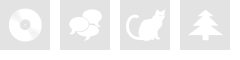
 Home
Home Newer posts »
Newer posts »