Typecasting
In which Caitlin is at risk of acquiring a new hobby
One stereotypical nerd gadget I’ve never seen the point of, that I always assumed was the nerd equivalent of hand-woven gold hi fi cables, was the mechanical keyboard. I assumed they were, as the phrase goes, fidget spinners for IT geeks. Something that is expensive and makes lots of fun clicky-clacky noises, but doesn’t actually change your computing experience by one tiny bit.
Well, reader, I was wrong. I admit it. Completely, absolutely, 100 per cent wrong. Switching to a mechanical keyboard has been one of the best productivity improvements I could have made to my workplace. Since I started using one, my typing has speeded up enormously. It’s definitely not just a toy. Having a decent length of travel on each key movement somehow genuinely makes it much easier and quicker for me to type; and also makes my typing a lot more confident. I’ve never learned to type properly, and I still make a lot of mistakes, but in general I’m finding my fingers skip across the keys much more freely.
This first started last summer when I was already tempted by the idea, and saw that a fairly cheap model already had been reduced quite a lot on sale. So, I bought it. And, if nothing else, it was pretty. It glowed, with rainbow light. It came with a choice of beige or purple keycaps, so being contrary I naturally changed just half of them over, trying to get a dithering kind of effect from beige on the left to purple on the right. It kind of worked. Tying, though, was excellent.

I felt like I was typing much better than I ever had on laptop keyboards, but there was something wrong. Still, I resisted the temptation to be a keyboard nerd. An enthusiast. One keyboard would be enough for me.
The problem with the first keyboard was that it was only a 60% model. In other words, it only has about 60% of the keys of a “full” PC keyboard; just the core letters and numbers really. To get all the other functions, you need a modifier key. A lot of laptops do that to access extra functions or squeeze all of the keys into a laptop case, but this was using it for fairly basic functionality like the four cursor keys. When coding, I find myself moving around with them a lot, so having to chord to use them quickly became annoying. On top of that there were other little problems: the Bluetooth connection would sometimes glitch out, particularly if the battery was low. When the battery ran low the only warning was one of the modifier keys flashing, and then when you charged it up there was no sign of how charged it was. On the good side, its small size made it nice and portable. Overall, it was a good starter.
After a few months, I’d decided it was time to think about buying a full-size mechanical keyboard. And why not go all in and just buy a “barebones” model. A barebones keyboard is, well, not really a keyboard at all. It’s the core of a keyboard, but it doesn’t have any keys. You have to fit it out with keyswitches and keycaps for it to work. When it arrived, it was very nicely-packaged, it felt very substantial, solid and heavy, but I couldn’t actually start using it.

It’s a Keychron K10 model, and all you have to do to get it working is push switches into each of those sockets. You get to choose the brand of keyswitch you want, though, and switch manufacturers publish complex charts of the response and movement of different types of switch, describing them as “soft”, “firm”, “clicky” and so on. I just went for a fairly soft switch from a well-known brand, and set to work plugging them all in. It was quite a therapeutic job, pushing each switch home until it is firmly in place.


The harder part is choosing the keycaps: harder, because as well as how they feel, they have to look pretty too, and there are an innumerable assortment of manufacturers who will sell you pretty keys. And in the end, I just couldn’t decide, so went with a set of plain black “pudding” keycaps. “Pudding” keycaps have a solid, opaque top but translucent sides, so the backlights on each key shine nicely through. I’m not sure they are the right keycaps for me long-term, but they were a nice and cheap “first set”.

Am I going to turn into a keyboard nerd? Well, I’ve already tweaked it a wee bit. I kept hitting the “Insert” key by accident, not being used to having a key there, so I’ve already changed the switch on that specific key to be a much firmer, clickier one, so that at least when I do hit it by accident I notice I’ve done it. I’ll probably change the keycaps for something prettier at some point, something a bit more distinctive. I’m not going to go out and buy a lot more keyboards, because I already think this one is very nice to type on. It has a sensible, useful power lamp that flashes when the battery’s low, is red when it’s charging and goes green when it’s finished. But, overall: I admit I was wrong. This is much, much nicer to type on—I’m writing this post on it now—than a standard laptop keyboard is. For something I’ll use pretty much every day that I’m at home, it’s definitely worth the money.
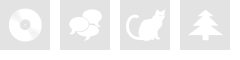
 Home
Home